How Do I Change My Facebook Feed to Most Recent
Facebook's Feed recommendations aren't always helpful. The Feed is designed to recommend content you'd most likely want to see, and it's based on your Facebook activity, your connections, and the level of engagement a given post receives. It's also worth noting that Facebook is reportedly planning on changing up Feed's recommendations.
But not every Facebook user cares about seeing the most popular posts or Facebook's attempts to understand what you'd like to see. Sometimes, you just want to keep it simple and see the latest posts that have been shared. If that's you, it's important to know that you're not just stuck with Facebook's Feed algorithm. You can sort your Feed to show its most recent posts — and we can show you how.
Note: While you can sort your Feed to show the most recent posts, Facebook has said that "Feed will eventually return to its default setting." So, it's likely that you'll need to enable it again in the future.
How to view your Facebook Feed chronologically: desktop/web method
If you use Facebook on the web via your PC, the process for setting up your Feed to be viewed chronologically (the most recent posts) is simple enough. Here's what to do:.
Step 1: Open up your favorite web browser on your PC and go to Facebook.com. Once you're there, log into your account if you haven't already.
Step 2: Once you're logged in, the first thing you should see is your Feed. To sort your Feed posts to show the most recent ones, navigate to the left-side menu and select the Most recent option.
Now your Feed is sorted to show you the most recent posts first. The top of your Feed should say "Most Recent."
If you want to go back to sorting your Feed posts by Facebook's recommendations (Top Posts), click on the blue Back to top posts link.
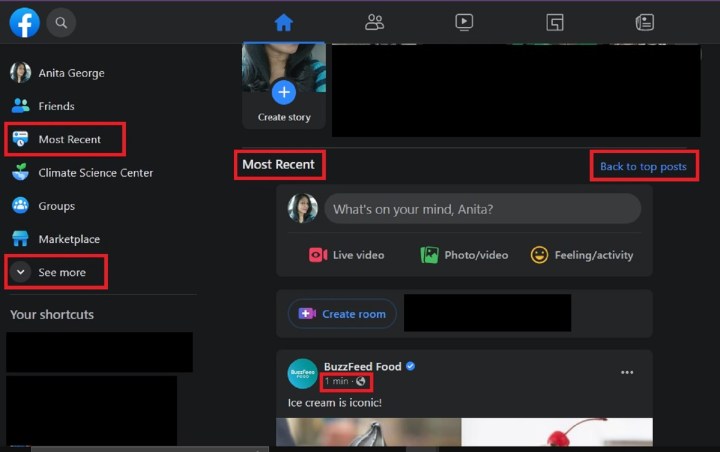
Step 3: Note: If you don't see the Most recent option near the top of the left-side menu, don't worry. You should still be able to access it by selecting the See more option from that same menu. Then, after the menu expands, the Most recent option should appear. You may need to scroll down the left side menu to see it.
How to view your Facebook Feed chronologically: mobile app method
Facebook recently released a new Feeds tab feature for the mobile app. You can use this feature on Android and iOS to view more content from your loved ones, and those posts will be automatically sorted chronologically. This feature was on a limited release last month and now it's available to everyone.
The following instructions were written about and tested on an Android device, but they should be similarly applicable to iOS devices.
Here's how to chronologically view your Facebook Feed on the mobile app.
Step 1: Open the Facebook app on your mobile device. Your app should default to showing you the home Feed, which will display all the Top Posts but not necessarily the most recent ones.
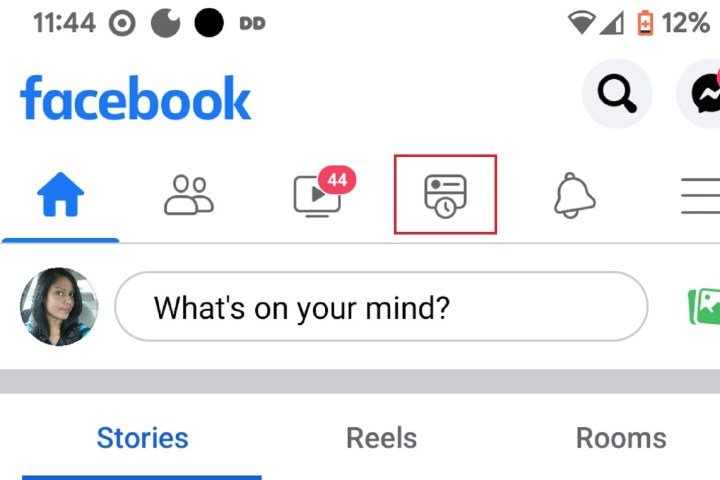
Step 2: To see the most recent posts, tap on the icon at the top of your screen that looks like a rectangle with a clock in front of it. This is the Feeds tab. (According to screenshots provided to us by Meta, the Feeds tab icon should show up at the bottom of the screen for iOS devices.)
The Feeds tab has its own subsections that you can select to further narrow down your newly chronologically-sorted feed: All, Favorites, Friends, Groups, and Pages. Each of the subsections in the Feeds tab should show you their respective posts chronologically, with the most recent posts at the top.
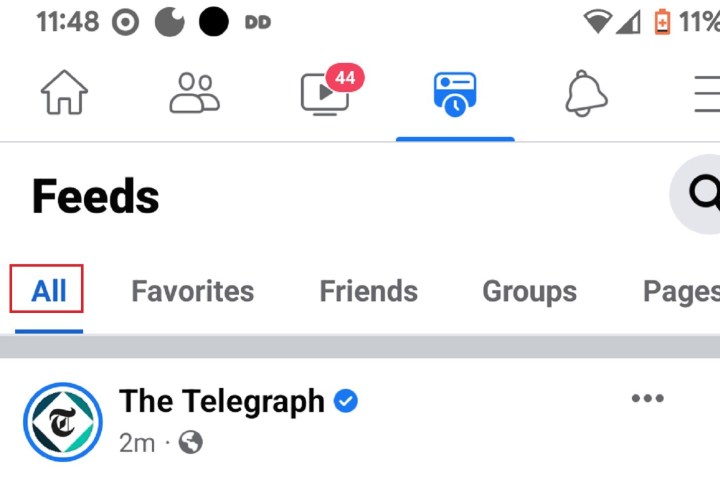
Step 3: Here's another way to access the Feeds tab in the Android version of the mobile app: Open the mobile app. Tap on the three horizontal lines Menu icon. Then, under All shortcuts, select Feeds.

Editors' Recommendations
- Here's how to delete your YouTube account in just a few easy steps
- New feature shows that even Twitter wants to be like TikTok now
- Can't stand using Instagram in 2022? This app fixes everything you hate about it
- When is the best time to post on Facebook?
- Twitter is building a menu option for Twitter Shops
Source: https://www.digitaltrends.com/social-media/how-to-set-your-facebook-feed-to-show-most-recent-posts/
0 Response to "How Do I Change My Facebook Feed to Most Recent"
Post a Comment